Setting expiry date or deletion
Managing the Person Data Retention Policy
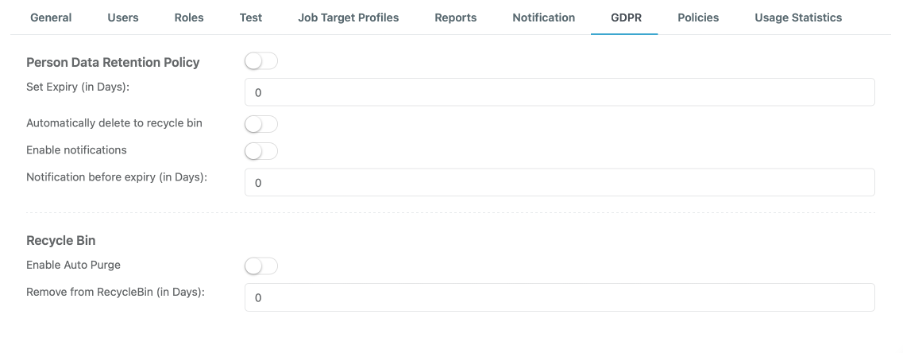 If "Person Data Retention Policy" is turned on, candidates will expire according to the set policy. For a candidate to be included in the deletion, the expiration date must be set on a candidate profile. This will happen automatically for newly created candidates after the number of Default Expiry days have been set in Company Settings.
If "Person Data Retention Policy" is turned on, candidates will expire according to the set policy. For a candidate to be included in the deletion, the expiration date must be set on a candidate profile. This will happen automatically for newly created candidates after the number of Default Expiry days have been set in Company Settings.
Note, if a user administers changes in the policy setting, those changes will only apply to afterward created or modified candidates and do not change the expiration settings on existing candidates!
Under "Set Expiry (in Days)" the user determines the amount of days after which a candidate should expire.
When "Automatically delete to recycle bin" is selected, the expired person will automatically be moved to the recycle bin and can still be restored for the time being in the recycle bin.
If automatic deletion is NOT desired expiry dates can still be used. Data should be deleted when they are no longer needed, but as a rule of thumb that is currently 6 month according to GDPR recommendations.
If "Enable notifications" is activated, the user receives a notification on the Dashboard of the Master People Platform with the candidates who are about to expire. Under "Notification before expiry (in Days)" the user can determine the amount of days he would like to receive the notification before a person expires.
Managing the Recycle Bin
When "Auto Purge" is selected, the recycle bin will be emptied automatically according to the set days under "Remove from Recycle Bin (in Days)"
Important: As soon the recycle bin has been emptied or data has been deleted from the recycle bin, it can not be restored.
Triggering a new expiry date
Existing persons
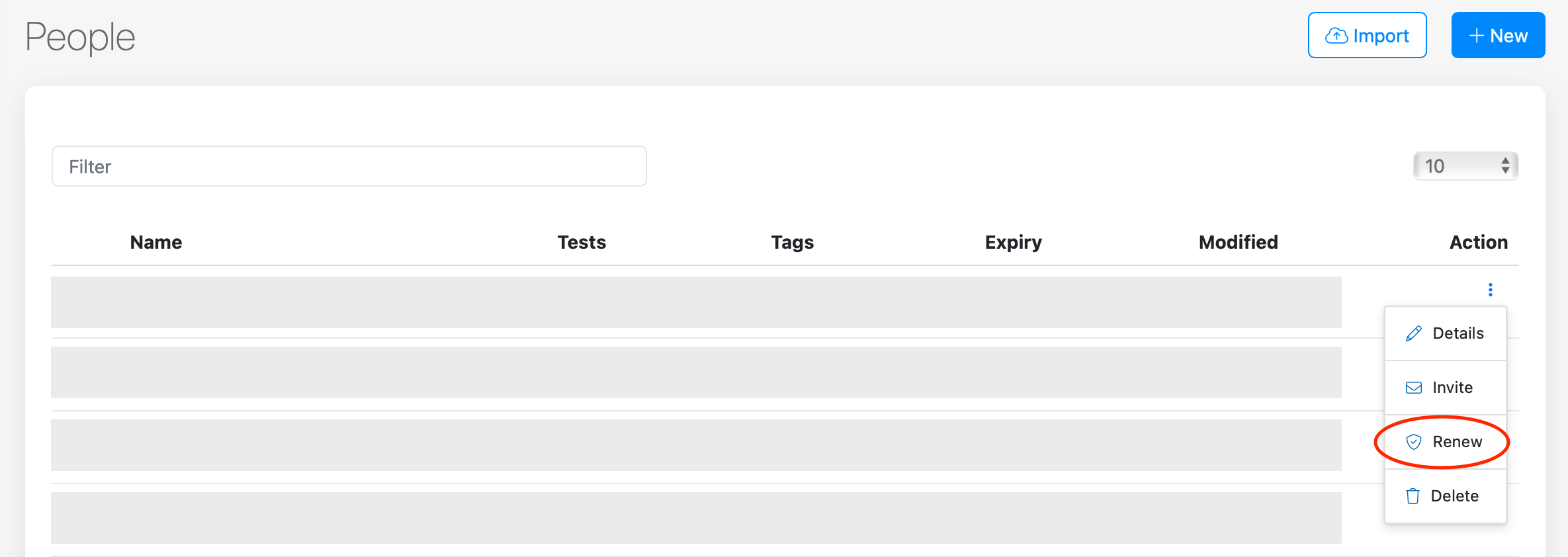
Please, also watch our GDPR tutorial .