Create Open Link
How to create Open Link in MPP?
This guide is for those of you who would like to make use of the Open Link functionality on the Master People Platform. It’s a simple and straightforward process as explained in the guide. Enjoy!
Follow these steps:
- Go to app.master-hr.com and log in
- Select the assessment where you want to make a new Open Link. This can be any existing Assessment or an assessment that you create or start from scratch.
- On the right side of the Assessment view, click on the “Open Link” tab as indicated on the picture below.
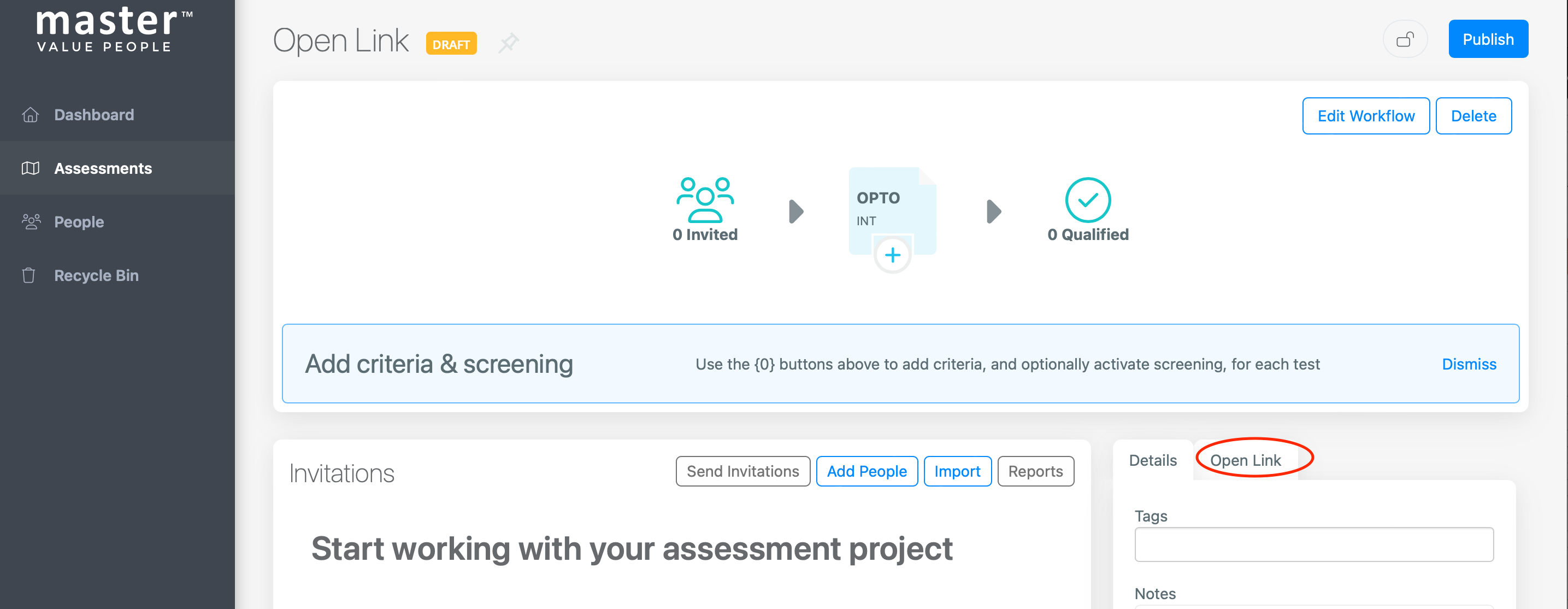
- Click on the “+” symbol to create a new Open Link.
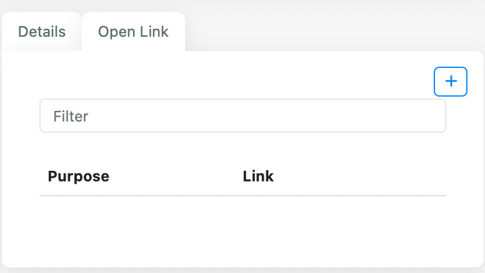
- An Open Link is automatically created. Click in the three dots to the right to edit the link. Choose "Edit".
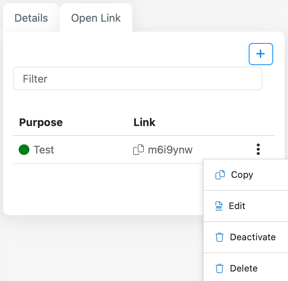
- Fill in the "Purpose", "Maximum Number of Tests" and "End Date":
Purpose: This is your Open Link title, so you always have the definition of what the Open Link is for so you can distinguish if you have many different Open Links. We suggest that you be very descriptive when stating the purpose. The more specific, the easier to distinguish. The Test Taker cannot see the purpose.
Maximum Number of Tests: This is the maximum number of allowed people that can register using the Open Link. Once the maximum is reached, no more people will be able to access the Open Link and start a test.
End Date: You can also choose to add an Expiry Date, where the link will then be inactive.
Kindly note: Whichever of the two last (maximum number of tests and end date) is reached first will determine when the link is deactivated. If maximum number of tests is reached before the end date then the link is deactivated.
Select Save - Copy the link, by clicking on the 📄-icon and forward it to the candidate. When you copy the link, it will be added to your clipboard for you to use on a platform or to send out by e-mail. Now you simply need to click ctrl+v to paste it where needed.
Note: The candidate will receive a separate email after logging in on the test taker platform. This email provides the candidate with a link where they are able to log back on to the test taker platform in order to either complete the test or download their personal data report or test reports.